Maybe one time you want to change the look a little shortcut icon that is on your desktop screen. By default the shortcut will have an arrow at the bottom left shortcut icon. But you actually can remove (eliminate) the arrow on the shortcut icon. You need to change some configuration in the registry.
If you want to remove the arrow on the shortcut can follow these steps:
1. See the default view windows shortcut (the arrow is still there)
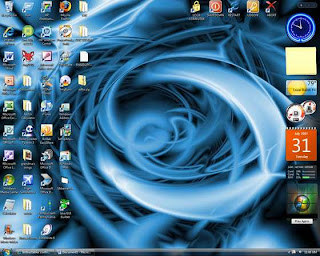 2. At the start menu select Start -> Run
2. At the start menu select Start -> Run
Type regedit
Click OK
3. In the Registry Editor dialog box, locate the directory
HKEY_CLASSES_ROOT / lnkfile
Change the name IsShortcut be IsShortcuts (you can klikkanan on IsShortcut, select Rename and then type IsShortcuts)
4. Search directory
HKEY_CLASSES_ROOT / piffile
Change name became IsShortcuts IsShortcut
You can klikkanan on IsShortcut, select Rename and then type IsShortcuts
5. Close the registry editor
Restart your computer
If successful then your shortcut there is no more sign of his arrow.
Note:
If you want to restore to its original state (create shortcut arrows),
HKEY_CLASSES_ROOT / lnkfile
Change name became IsShortcut IsShortcuts
HKEY_CLASSES_ROOT / piffile
Change name became IsShortcut IsShortcuts
Article from: www.artikelkomputerku.blogspot.com
Related Articles:
- How to change the FLV so 3GP / MP3 / AVI
- How to convert video VCD 3GP So
- Set the shows and hidden files in windows explorer
- Set the taskbar appearance
- Cut files (songs) mp3 using Audacity
- How to add Windows fonts
- Change the sound windows with their own song choice
- Adding information on the System Properties
- How to Restore Deleted Data
- Via Flashdrive Virus Prevention Tips
- Make Your Pirated Windows Genuine Eyes into Microsoft
- Computer Problems and Solutions
- The term Computer-term
- How to reset, remove, clear, open the BIOS CMOS Password?
- Assemble computer
If you want to remove the arrow on the shortcut can follow these steps:
1. See the default view windows shortcut (the arrow is still there)
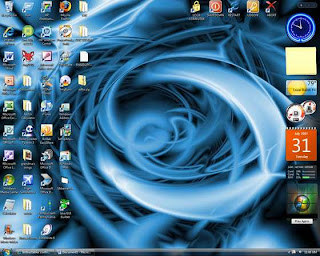 2. At the start menu select Start -> Run
2. At the start menu select Start -> RunType regedit
Click OK
3. In the Registry Editor dialog box, locate the directory
HKEY_CLASSES_ROOT / lnkfile
Change the name IsShortcut be IsShortcuts (you can klikkanan on IsShortcut, select Rename and then type IsShortcuts)
4. Search directory
HKEY_CLASSES_ROOT / piffile
Change name became IsShortcuts IsShortcut
You can klikkanan on IsShortcut, select Rename and then type IsShortcuts
5. Close the registry editor
Restart your computer
If successful then your shortcut there is no more sign of his arrow.
Note:
If you want to restore to its original state (create shortcut arrows),
HKEY_CLASSES_ROOT / lnkfile
Change name became IsShortcut IsShortcuts
HKEY_CLASSES_ROOT / piffile
Change name became IsShortcut IsShortcuts
Article from: www.artikelkomputerku.blogspot.com
Related Articles:
- How to change the FLV so 3GP / MP3 / AVI
- How to convert video VCD 3GP So
- Set the shows and hidden files in windows explorer
- Set the taskbar appearance
- Cut files (songs) mp3 using Audacity
- How to add Windows fonts
- Change the sound windows with their own song choice
- Adding information on the System Properties
- How to Restore Deleted Data
- Via Flashdrive Virus Prevention Tips
- Make Your Pirated Windows Genuine Eyes into Microsoft
- Computer Problems and Solutions
- The term Computer-term
- How to reset, remove, clear, open the BIOS CMOS Password?
- Assemble computer

Tidak ada komentar:
Posting Komentar